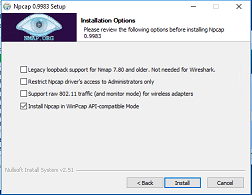Installing the Communication Sever
There is a single installation package that contains all components of the Communication Server.
 |
Do not install the Communication Server from a network share. Copy it to a local drive first to ensure any prerequisites are installed correctly by the operating system. |
If a previous version of Communication Server is already installed the new version can be installed over the top.
To install the Communication Server:
- Run the setup file and follow the on screen instructions (As part of the install additional Microsoft elements maybe installed. See software requirements for a detailed list).
If the setup prompts to restart during the process then allow the restart and re-run the installation afterwards.
- The first prompt will ask you to select the language preference. Select the country where the server is to be located from the drop down menu and press 'OK'.
- The pre-requisites will now prompt for installation. The following items will need to be installed before the main application:
- Microsoft SQL Server 2017 Express
- Azure Data Studio
- Voice Card Drivers (Not required for SIP recording)
Each pre-requisite will launch its own installation, please follow through with each one.
At this point please be patient, the installation of SQL Server can take over 30 minutes to complete.
 |
When prompted to enter a path to extract the SQL Server installation files, ensure that this is changed to C:\SQL (or similar short path) otherwise the installation will fail. |
- Npcap will be installed at this point. When installing Npcap, it is important to enable 'API-compatible Mode'.
- Once the pre-requisite installations have completed, the installation of the Communication Server will automatically start.
- Accept the License Agreement and complete the User & Organization section.
- On the 'Setup Type' screen select 'Complete' and press 'Next' to continue installation.
You may be presented with a confirmation form to indicate other applications need to be closed before the setup can continue.
To configure Communication Server once the installer has finished two things will happen:
- A web page will be displayed to guide you through the initial configuration process.
- The Watchdog service will start automatically and will begin upgrading the database structure.
Before the initial configuration process can be started the Watchdog must have finished the database update process. Please wait for this to be completed.
The default login details for the Communication Service are: engineer / Teleph0ny!