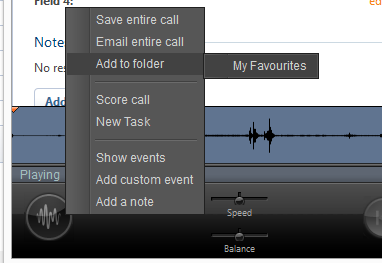Folders provide a way to manage the storage of documents, URLs and links to specific call recordings. How the items are stored can be controlled by the user by creating their own sub folders and adding comments to indicate the reason and use of the item. Folders can be private to the user or they can configure them to be shared so other users can access the contents of the folder. Favorite links to call recordings can be stored so that frequently accessed calls can be accessed easily.
The use of folders can be beneficial for training by linking to or uploaded process documents on how to handle specific types of calls, and then specific examples of "good" and "bad" calls can be referenced to show how it should be done.
Configuration
The Folders section is accessed from the Folders link on the navigation bar.
To create a new folder:
To create a new file:
To create a link to a call recording:
To create a folder:
To create a new link to a file or upload a file:
 |
The user is responsible for the contents and types of files uploaded. They should meet any company policies and be virus scanned before been uploaded. |
To create a new link to a call recording: