To access the configuration tool run the ShCtiConfig application from the start menu as shown.
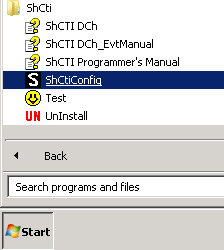
This will then load the application and add an icon into the system tray, click on the icon to open the configuration screen.
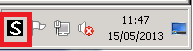

The following section covers all the settings that need to be configured independent of the type of card that is being installed. If this is a new installation the following steps should be covered. If an additional card is being installed then skip to the section that explains how to configure the card you are adding.
To access the configuration tool run the ShCtiConfig application from the start menu as shown.
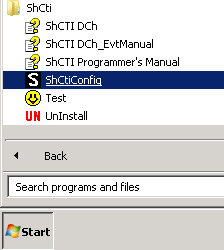
This will then load the application and add an icon into the system tray, click on the icon to open the configuration screen.
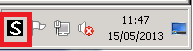
The Board Settings window is shown below. Click the Default button to reset all the values to the correct defaults and auto detect all of the installed cards and then click on Apply.
On the Board Settings window check the "Load soft play & rec codec" option.
From the navigation menu on the left select the Global Voice Options to display these settings. Set the Event output to be 2 and then click Apply.